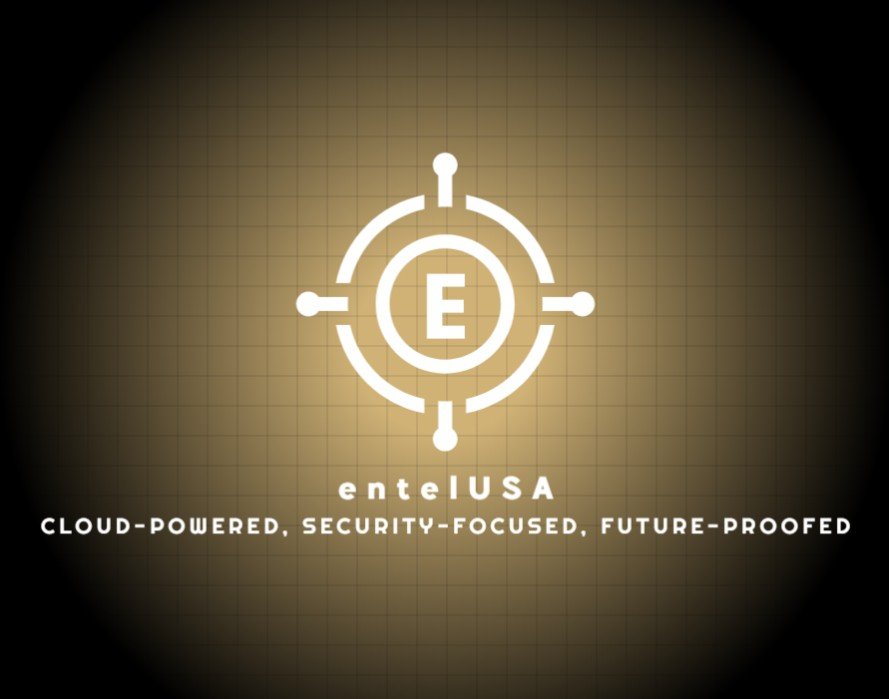IN THIS LESSON
Virtual Desktop - Setup walkthrough
Key Topics Covered
Introduction (00:00)
The lesson begins with an overview of Azure Virtual Desktop, explaining its purpose and benefits. AVD is positioned as a solution for delivering secure and scalable virtual desktops and applications, optimized for remote work.
Prerequisites (00:46)
Before deploying AVD, there are certain prerequisites, such as an active Azure subscription, appropriate permissions, and a configured virtual network. Users also need to prepare domain services and have an understanding of Active Directory or Azure AD integration.
Deployment Steps (01:12)
The deployment process is broken down into manageable steps:
Setting up virtual machines and selecting the desired operating system.
Configuring host pools, assigning users, and setting session limits.
Using the Azure portal to automate resource deployment and manage user access efficiently.
Windows Multi-Session Option (02:35)
One of the unique features of AVD is the Windows 10 and 11 multi-session capability. This allows multiple concurrent users to share the same virtual machine, optimizing resource utilization and lowering costs while still offering a full Windows experience.
Deployed Resources and Services (04:27)
After deployment, administrators can view and manage the various resources created, such as virtual machines, storage accounts, and network configurations. The lesson emphasizes understanding these resources to maintain and optimize the virtual desktop environment.
Configuring Remote Apps (05:00)
The service allows administrators to publish individual apps instead of full desktops. The setup process for Remote Apps is explained, including how to assign apps to specific user groups, enhancing flexibility and resource efficiency.
Testing Everything Out (06:46)
Once configuration is complete, it’s crucial to test the setup to ensure everything is working correctly. This section guides users through connecting to the AVD environment, verifying application access, and checking performance metrics.
Teams Audio/Video Redirection (08:19)
A notable feature of AVD is its optimization for Microsoft Teams. The lesson explains how audio and video redirection is configured to enhance performance during virtual meetings, ensuring a seamless communication experience.
Wrap Up (08:57)
The session concludes with a summary of the deployment process and a recap of the unique features of AVD, like Windows multi-session support and Teams optimization. Viewers are encouraged to explore further resources to maximize the potential of their AVD setup.
Conclusion
This lesson provides a practical guide to setting up Azure Virtual Desktop, emphasizing features that set it apart from traditional virtual desktop solutions. By understanding the deployment steps and unique capabilities, like Windows multi-session and Teams integration, you can create a secure and efficient virtual workspace for your organization.